Modeling app state using Store objects in SwiftUI
This week I want to talk to you about modeling data layer in SwiftUI. I already finished work on my very first app, which I build entirely with SwiftUI. And now I can share with you the way of architecting model layer using store objects which I used during the development of NapBot.
Compare designs, show rulers, add a grid, quick actions for recent builds. Create recordings with touches & audio, trim and export them into MP4 or GIF and share them anywhere using drag & drop. Add bezels to screenshots and videos. Try now
Store object
Store objects responsible for storing the state and providing actions to mutate that state. You can have as many store objects as you need to keep them simple and responsible for a small part of your app state. For example, you may have SettingsStore to keep a state of user-defined settings and TodoStore to keep user tasks.
To create a store object, we need a class which conforms to ObservableObject. ObservableObject allows SwiftUI to observe and react to data changes. Let’s take a look at a simple example of SettingsStore object.
To learn more about ObservableObject, take a look at “Managing Data Flow in SwiftUI” post.
import Foundation
import Combine
final class SettingsStore: ObservableObject {
let objectWillChange = PassthroughSubject<Void, Never>()
@UserDefault(Constants.UserDefaults.sleepGoal, defaultValue: 8.0)
var sleepGoal: Double
@UserDefault(Constants.UserDefaults.notifications, defaultValue: true)
var isNotificationsEnabled: Bool
private var didChangeCancellable: AnyCancellable?
override init() {
super.init()
didChangeCancellable = NotificationCenter.default
.publisher(for: UserDefaults.didChangeNotification)
.map { _ in () }
.receive(on: DispatchQueue.main)
.subscribe(objectWillChange)
}
}
In the code sample above, we have SettingsStore class which provides access to the user-defined settings. We also use didChangeNotification to notify SwiftUI whenever user defaults changes.
Advanced usage
Let’s take a look at another usage of the store object by creating a simple Todo app. We need to create a store object which stores the list of tasks and provides actions to mutate them like deleting and filtering.
import Foundation
import Combine
struct Todo: Identifiable, Hashable {
let id = UUID()
var title: String
var date: Date
var isDone: Bool
var priority: Int
}
final class TodosStore: ObservableObject {
@Published var todos: [Todo] = []
func orderByDate() {
todos.sort { $0.date < $1.date }
}
func orderByPriority() {
todos.sort { $0.priority > $1.priority }
}
func removeCompleted() {
todos.removeAll { $0.isDone }
}
}
Here we have a TodosStore class which conforms to ObservableObject protocol. TodosStore provides few actions to mutate its state, we can use these methods from our views. By default, SwiftUI updates the views whenever @Published field changes. That’s why we marked our array of Todo items as @Published. As soon as we insert or remove items from that array, SwiftUI will update views subscribed to the TodosStore.
Now, we can create a view which represents the list of tasks and provides actions like marking a task as completed, deleting, and reordering. Let’s start by creating a view which shows the title of the task and a toggle to mark the task as completed.
import SwiftUI
struct TodoItemView: View {
let todo: Binding<Todo>
var body: some View {
HStack {
Toggle(isOn: todo.isDone) {
Text(todo.title.wrappedValue)
.strikethrough(todo.isDone.wrappedValue)
}
}
}
}
In the example above, we use Binding to provide a reference like access to a value type. In other words, we provide writable access to a todo item. TodoItemView doesn’t own an instance of Todo struct, but it has writable access to the TodoStore via Binding.
import SwiftUI
struct TodosView: View {
@EnvironmentObject var store: TodosStore
@State private var draft: String = ""
var body: some View {
NavigationView {
List {
TextField("Type something...", text: $draft, onCommit: addTodo)
ForEach(store.todos.indexed(), id: \.1.id) { index, _ in
TodoItemView(todo: self.$store.todos[index])
}
.onDelete(perform: delete)
.onMove(perform: move)
}
.navigationBarItems(trailing: EditButton())
.navigationBarTitle("Todos")
}
}
private func delete(_ indexes: IndexSet) {
store.todos.remove(atOffsets: indexes)
}
private func move(_ indexes: IndexSet, to offset: Int) {
store.todos.move(fromOffsets: indexes, toOffset: offset)
}
private func addTodo() {
let newTodo = Todo(title: draft, date: Date(), isDone: false, priority: 0)
store.todos.insert(newTodo, at: 0)
draft = ""
}
}
Here we have a TodosView which uses List component to represent todos. List component also provides reorder and delete actions. Another interesting thing here is indexed() function. This function returns a collection of items with its indexes. We use it to access store items via Binding. Here is a full source of this extension.
import Foundation
struct IndexedCollection<Base: RandomAccessCollection>: RandomAccessCollection {
typealias Index = Base.Index
typealias Element = (index: Index, element: Base.Element)
let base: Base
var startIndex: Index { base.startIndex }
var endIndex: Index { base.endIndex }
func index(after i: Index) -> Index {
base.index(after: i)
}
func index(before i: Index) -> Index {
base.index(before: i)
}
func index(_ i: Index, offsetBy distance: Int) -> Index {
base.index(i, offsetBy: distance)
}
subscript(position: Index) -> Element {
(index: position, element: base[position])
}
}
extension RandomAccessCollection {
func indexed() -> IndexedCollection<Self> {
IndexedCollection(base: self)
}
}
The environment is a perfect candidate to keep store objects. Environment can share it between multiple views without explicit injection via init method.
To learn more about the benefits of Environment in SwiftUI, take a look at “The power of Environment in SwiftUI” post.
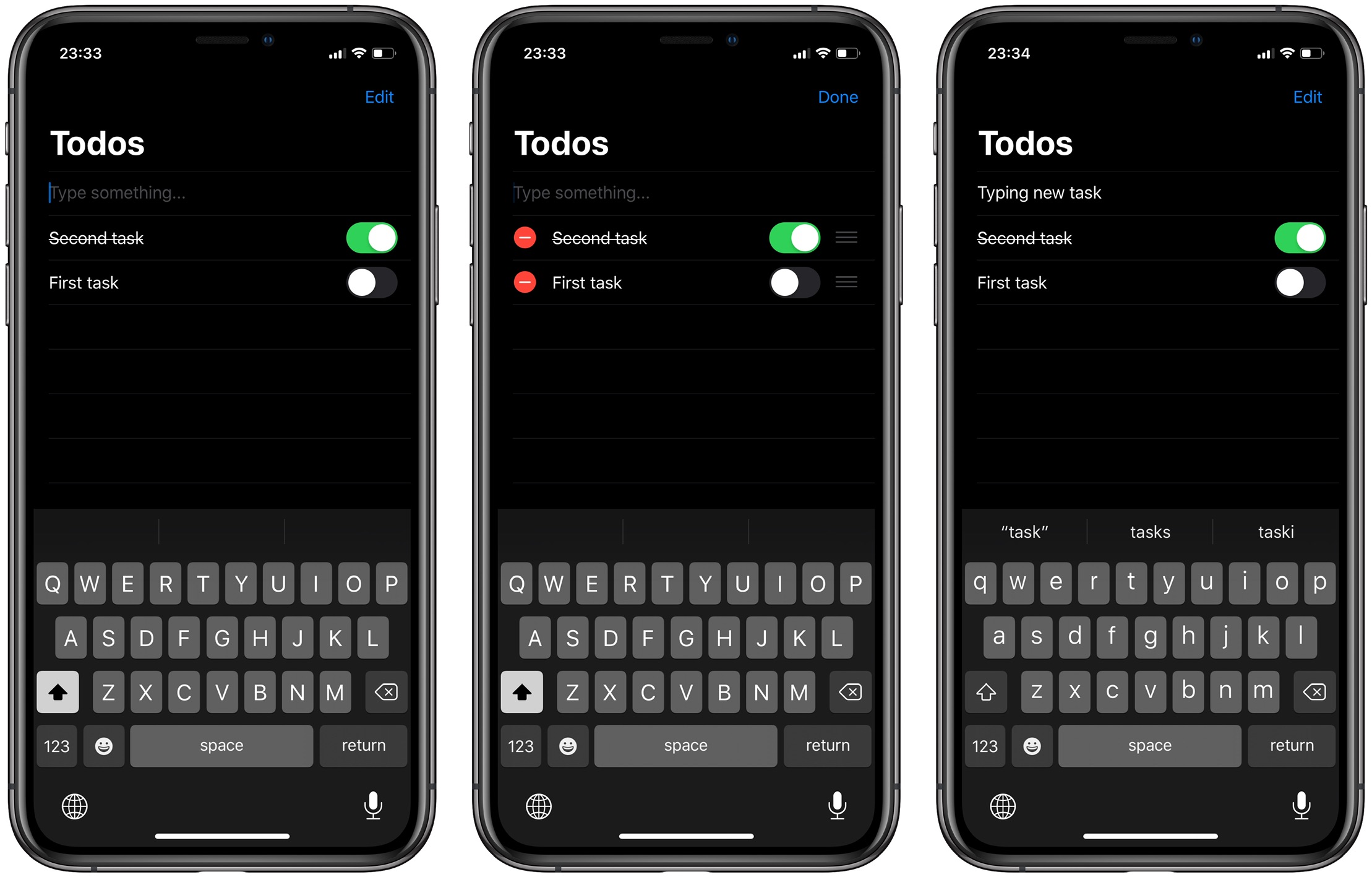
Conclusion
Today we talked about the way of modeling app state by using multiple store objects. I really enjoy the simplicity of this approach and how easily you can scale your app by injecting more store objects into the environment. I hope you enjoy the post. Feel free to follow me on Twitter and ask your questions related to this post. Thanks for reading and see you next week!